Many times it becomes necessary to install lower version of windows because some applications still does not work with higher version of windows.This Problem can be resolved by either making your system dual bootable, means two operating systems on same hard disk.But the Problem with this technique is that at the same time you can use only one operating system.
Another approach is to install Operating System Virtually.This installation provide installation of multiple Operating Systems Virtually and each can work as stand alone system.The Main advantage of using this technique is that you can access the multiple OS on the same time. Another advantage is that if you have only single PC and you want to test any client server based model you can use this.e.g. you can install Windows Server 2012 virtually on windows 7 and can create a domain where your system can work as client and virtual server will work as domain controller.
Here are some very simple steps that you can use to install any operating system like Windows XP, Vista, Windows 7 or Windows Server 2003,2008,2012 etc.
1) First step is to download and install VMware from official website(Click here to download)
2) When Installation is complete open the VMware Player and Click on Create a new virtual Machine
3) Installation wizard will open select the Drive in which CD is placed or you may select second option where you can install from local installer disk image file. click next to continue
4) Enter the product license key and user name, Password for installation ans click next to continue.
5) Next Step is to define name for your virtual machine and location to install virtual machine on your system.
6) next step is to select maximum disk space that will use your virtual machine.(it will not delete your any personal data.make a new folder and choose that folder for installation)Don't forget to check store virtual disk as single file.
7) Hardware summary will come here you can set which hardware can be used by virtual memory .e.g. you can set RAM that will be utilized by your virtual machine.Click next to continue.
8) As you click next installation will start.a certificate error may come ignore that and press OK to continue.
as you click OK Installation will start.Follow the steps to install windows.
to run open VMware Player and click on Virtual Machine name.Play virtual Machine option will come .click on that your virtual machine will start.
Another approach is to install Operating System Virtually.This installation provide installation of multiple Operating Systems Virtually and each can work as stand alone system.The Main advantage of using this technique is that you can access the multiple OS on the same time. Another advantage is that if you have only single PC and you want to test any client server based model you can use this.e.g. you can install Windows Server 2012 virtually on windows 7 and can create a domain where your system can work as client and virtual server will work as domain controller.
Here are some very simple steps that you can use to install any operating system like Windows XP, Vista, Windows 7 or Windows Server 2003,2008,2012 etc.
1) First step is to download and install VMware from official website(Click here to download)
2) When Installation is complete open the VMware Player and Click on Create a new virtual Machine
3) Installation wizard will open select the Drive in which CD is placed or you may select second option where you can install from local installer disk image file. click next to continue
4) Enter the product license key and user name, Password for installation ans click next to continue.
5) Next Step is to define name for your virtual machine and location to install virtual machine on your system.
6) next step is to select maximum disk space that will use your virtual machine.(it will not delete your any personal data.make a new folder and choose that folder for installation)Don't forget to check store virtual disk as single file.
7) Hardware summary will come here you can set which hardware can be used by virtual memory .e.g. you can set RAM that will be utilized by your virtual machine.Click next to continue.
8) As you click next installation will start.a certificate error may come ignore that and press OK to continue.
as you click OK Installation will start.Follow the steps to install windows.
to run open VMware Player and click on Virtual Machine name.Play virtual Machine option will come .click on that your virtual machine will start.








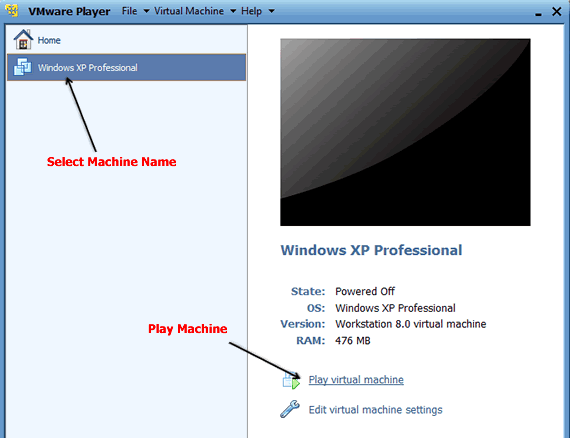
No comments:
Post a Comment